Workflows are created to automate the process of sending reminders and thank you messages after a payment request (eg an invoice or checkout) has been sent to a contact.
Actions (in the form or reminders and thank you messages) are combined to form a workflow. Workflows can be saved so that they can easily be applied to many contacts in different circumstances.
For example, workflows could be defined for various different types of customers or clients, eg good payers, late payers, premium customers etc (ie depending on their credit and payment history).
Alternatively, a bespoke workflow can be created just for a specific contact and attached to a particular invoice or checkout.
Reminders and thank you messages can be sent via different delivery channels.
1. Invoices
Workflows for invoices have the following combination of actions:
- reminder that can be sent x number of days before due date
- reminder that can be sent on the due date
- reminder that can be sent x number of days after the due date, and then repeated to a defined frequency
- thank you message sent after successful payment.
There is a maximum of 4 reminders that can be sent, as a combination of: before the due date reminder, on due date reminder, and after due date reminder.
You are then able to add a repeat reminder that is sent every week, 2 weeks or 4 weeks, until payment is received.
Any combination of the above can comprise a workflow. The following shows how a workflow can be created from different actions:
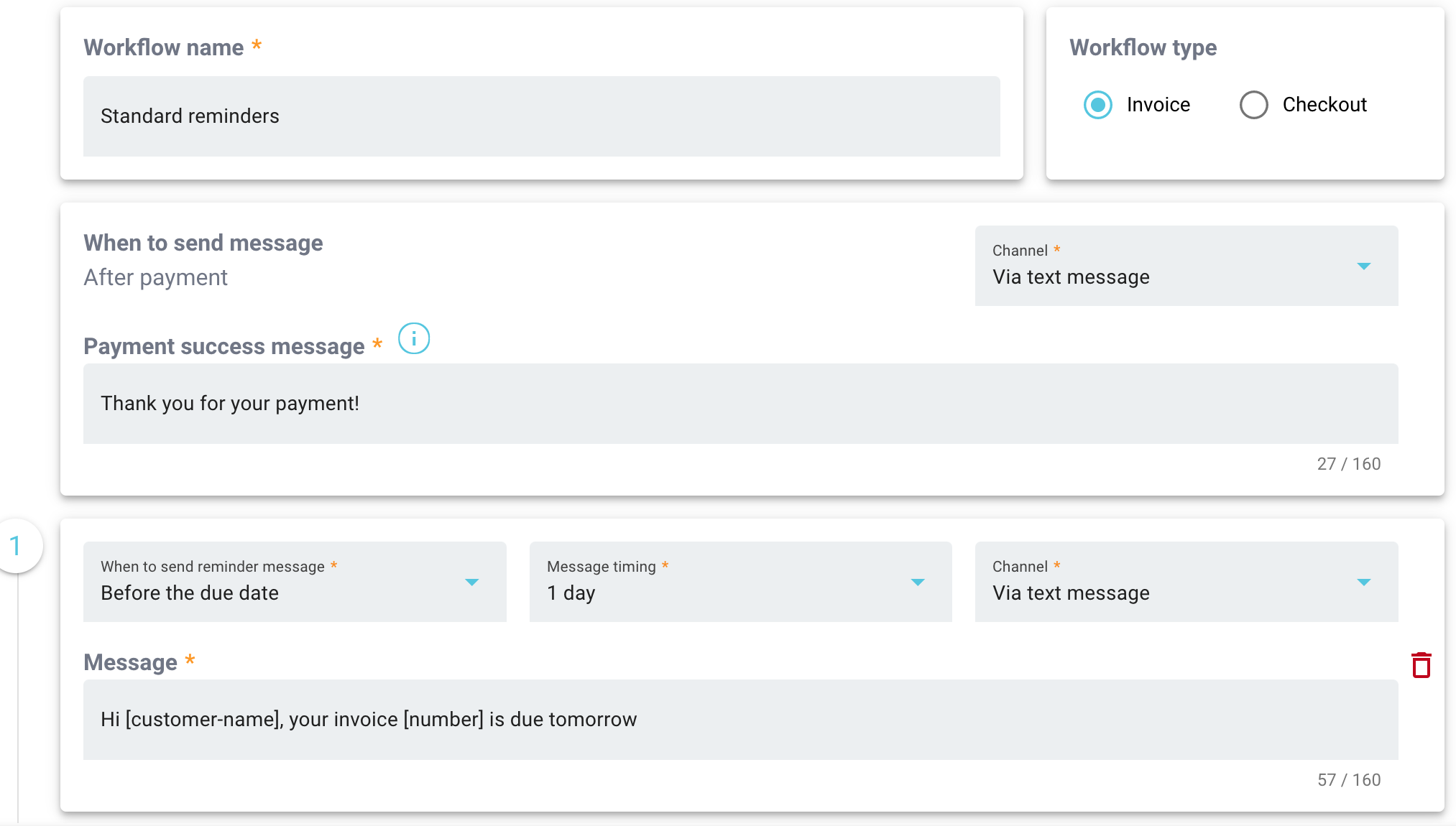
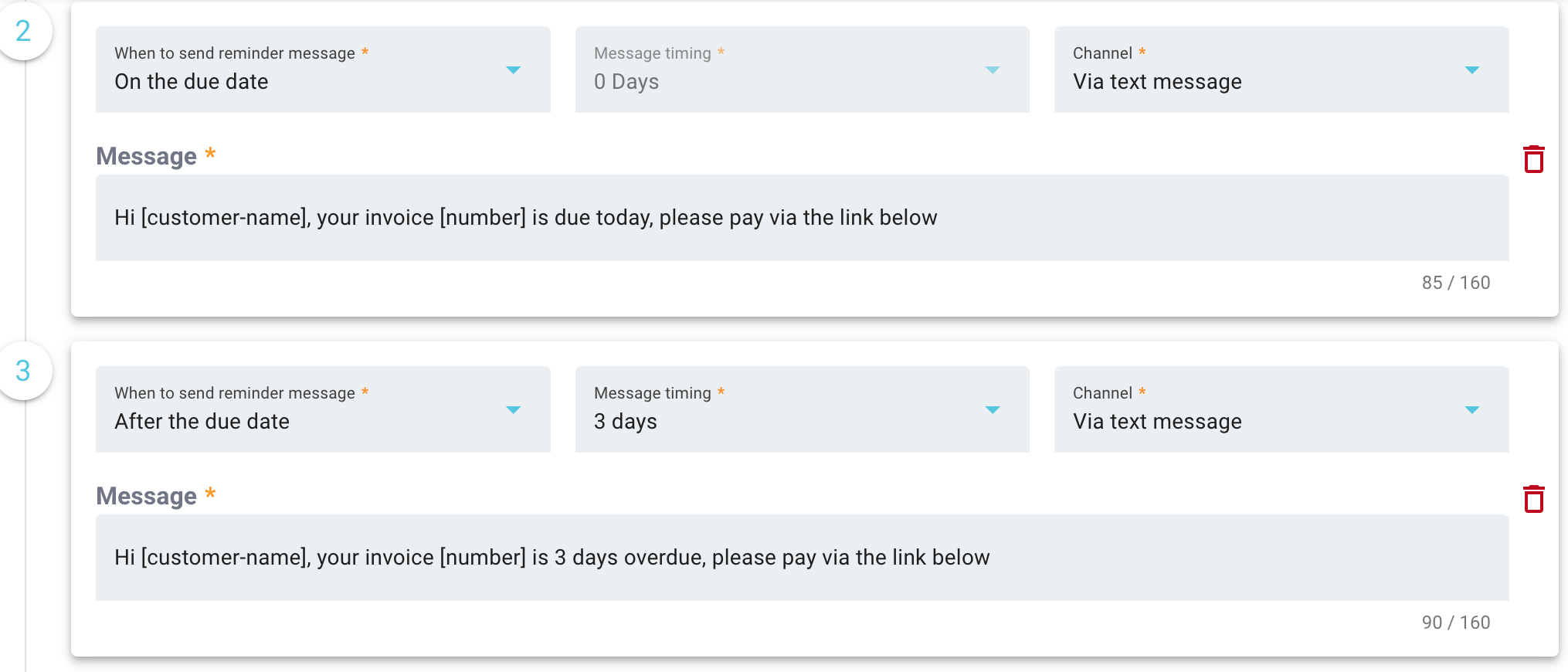
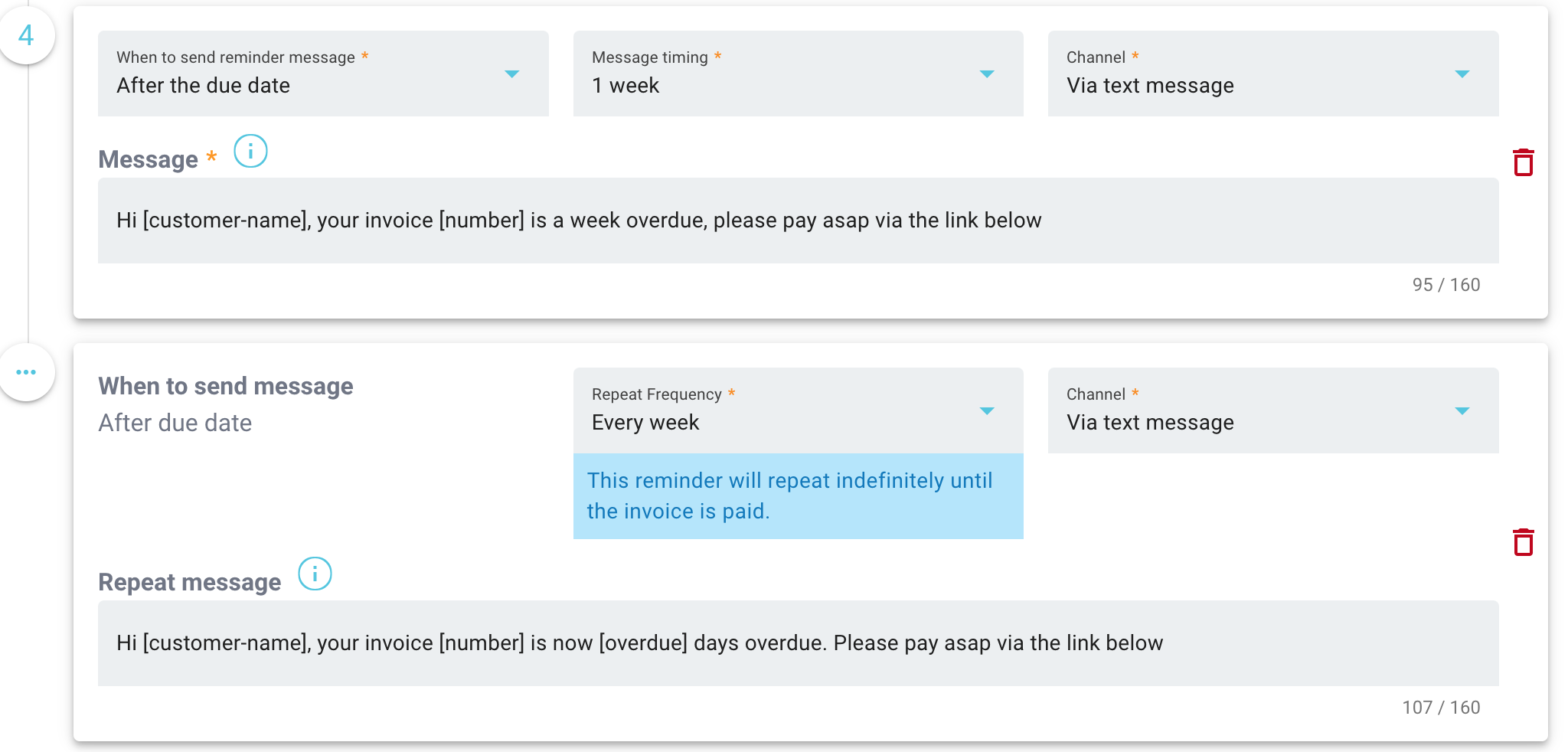
When creating reminder and thank you messages, it's possible to use placeholders to personalise each of the reminder messages.
These can be found detailed by hovering over the "i" tooltip next to the message entry field.
These include:
[contact-firstname] first name of the contact
[contact-lastname] last name of contact
[contact-company] the contact's company name (if available)
[invoice-number] the invoice or checkout number
[invoice-date] date of the invoice or checkout
[invoice-duedate] invoice's due date
[invoice-overdue] number of days invoice is overdue
[invoice-total] total amount of invoice
[invoice-url] URL of the invoice
[business-name] your business's name
2. Checkouts
Workflows for checkouts have the following combination of actions:
- reminder to make payment sent after interval of 30 mins, 2 hours, 1 day and 1 week after the payment request is sent (maximum 3 reminders can be sent).
- thank you message after successful payment is made.
- announcement on success page after payment is made (eg Thank you for your purchase).
The above reminders and thank you messages can be sent either by text, with email and WhatsApp coming soon.
3. Creation
Workflows can be created as named workflows under Admin > Workflows:

These workflows can be created and then be saved and used for future payment requests.
Workflows can also be created as a customized workflow directly from the payment request form:
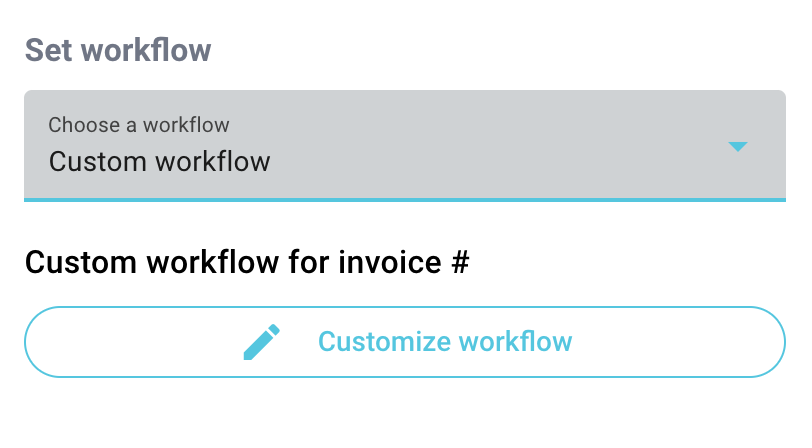
These workflows only apply to that particular invoice or checkout created in the payment request form.
If the workflow form is accessed from the payment request page and a name is defined for the workflow, then that workflow will apply to that invoice, and also will be saved with the given name, so it can also be used as a named workflow for future invoices.
If no name is given, then that workflow will only apply to that invoice, and will not be saved as a named workflow under the workflow list.
4. Changes
It's possible to add and edit messages in a workflow, and delete and add actions.
Changes made to a saved workflow will apply to all the invoices or checkouts against which it is saved.
A named workflow can therefore be edited from the workflow page or under workflow list, and changes (once Saved) will apply to all other invoices with that workflow.
If a workflow specific to that invoice is edited, those changes will only apply to that workflow and invoice. For instance, you can delete a reminder that is being sent to a customer via the "customize workflow" button, and this change will only be saved against that invoice or checkout.