This article describes how to map placeholders in WhatsApp message templates to Converso variables.
1. Go to Group > Admin > Message templates
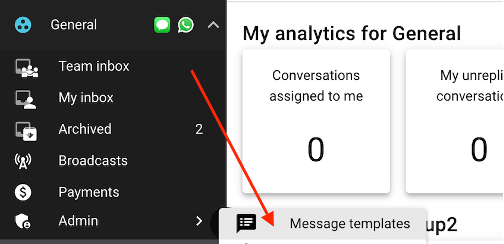
2. Click on the "Map now" button next to the template:
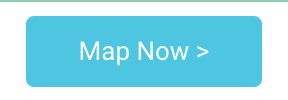
3. If you have an image as a header, go to "Header variables mapping" and choose "Custom image path":

Then paste the relevant link for that template eg from Cloudinary or Dropbox. This will add the graphic at the top of the message.
4. If you have a name in the body of your message, go to "Body variables mapping" and choose "Contact" and "[contact-firstname]" or appropriate:

This will add the first name from Converso contacts.
5. Click on "Save" and repeat for other templates.
6. For invoice and checkout templates (where a payment request is sent via WhatsApp), make sure you tick the "Invoice-only" box (this populates the template in the invoice and checkout forms so that they can be sent via WhatsApp).
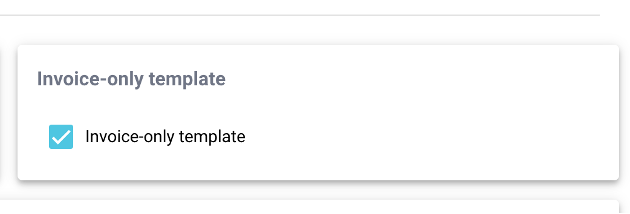
7. For the variables in the message body, map the relevant placeholders in the invoice and checkout with the variables available in Converso:
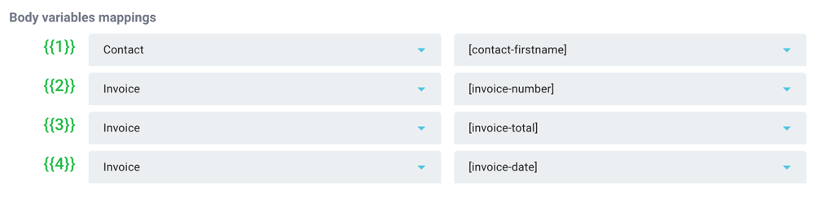 8. For the button variable mapping, choose the "invoice-URL":
8. For the button variable mapping, choose the "invoice-URL":
 This will populate a unique URL in the invoice or checkout, with a "Pay" button at the bottom (if connected with Stripe or Crezco payment providers).
This will populate a unique URL in the invoice or checkout, with a "Pay" button at the bottom (if connected with Stripe or Crezco payment providers).