A conversation is a collection of messages to and from a contact via text, WhatsApp or other channel.
Conversations may also contain invoices, checkouts and attachments. Notes can also be added, which can only be viewed by users, not customers.
A conversation's status may be open, archived (closed) or deleted.
In effect, they can be treated like a ticket in a helpdesk system, but with all the messages contained in one conversation for context and easier reference.
A conversation can be created around a specific topic or issue. For instance, if a contact wants to query an item on their invoice, all the relevant messages and the invoice can be included within that conversation.
Once the issue has been resolved, the conversation can be archived. It's then possible to easily refer back to that conversation for reference, when the conversation can also be un-archived for follow up.
A conversation is automatically created when a new message is received or sent to a contact.
Presently it's not possible to send a message from the message box to multiple recipients (or a tag) - this feature will be available in the near future.
To send messages to multiple recipients, please use the broadcast feature.
Watch the video: How to manage inbound and outbound messages
Read the doc:
1. Text conversations
Each outbound text messages has a limit of 160 characters; there is a character counter in the text message box, after the limit is reached, a new text message is sent.
Within text conversations, you can't sent attachments or locations, but you can send links to invoices and checkouts to collect payment.
2. WhatsApp conversations
You can find further information on WhatsApp conversations here.
3. Team and My inbox
When a message is received from a contact, it goes into the Team inbox as a new conversation. After the conversation has been assigned (see below) to user(s) the conversation will then be copied into the My inbox of the assignee(s) who are responsible for responding to the message.
In this way, the My inbox acts like a "To do" list for the user, presenting a list of conversations to which they are responsible for replying.
When a message is assigned to a user, it;s still listed in the Team inbox for all users to be able to view its messages and contents for reference.
4. Assigning a conversation
When a message is received, or a new message sent, the subsequent conversation can be assigned to a user.
Admins and agents have the ability to assign conversations to themselves or group member(s) via the Manage conversation button at the top of the conversation, by ticking the relevant boxes and click Save:

That member, or members, then has responsibility for responding to subsequent messages from the contact in that conversation.
The assignee can also re-assign the conversation to another agent(s) (or member of the group). The conversation will then appear in that user's My inbox.
5. Setting conversation visibility
In a conversation, it's also possible to set the visibility of a conversation to only defined users. This enables client confidentiality to be maintained for a conversation by restricting the visibility of its message contents.
You can select the Visible to radio button and then define which users should be able to view the conversation:
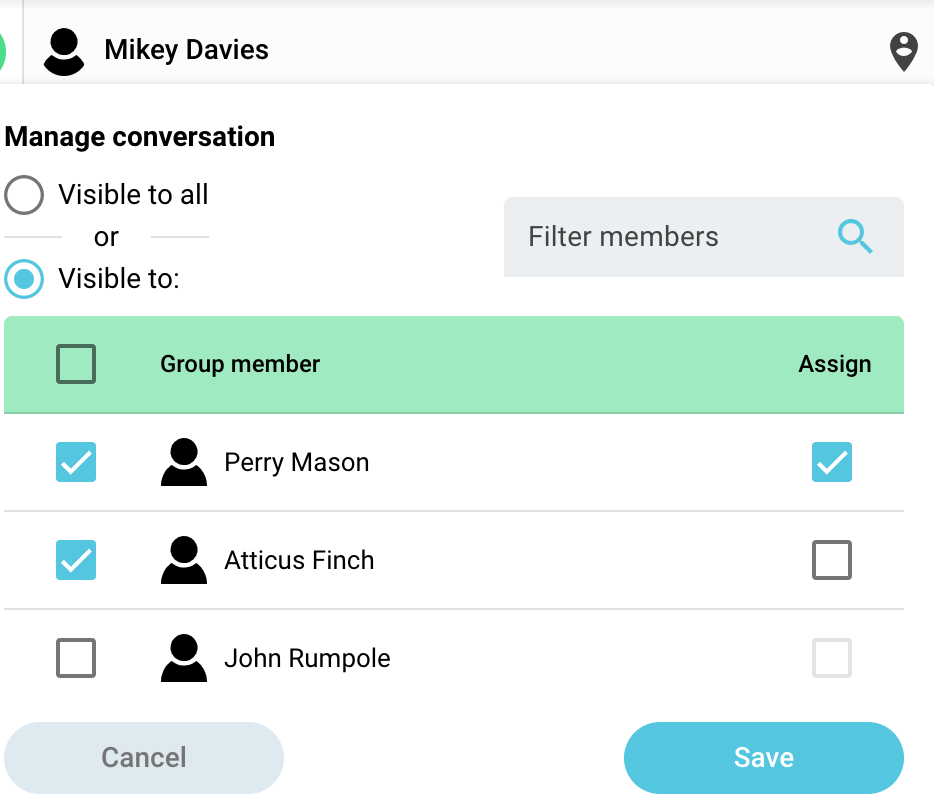
It's also possible to define to whom the conversation should be assigned: this can only include those users who are enabled for visibility of the conversation.
A conversation's visibility can also be restricted once it has been sent.
It's also possible to pre-define the visibility and assignment of a particular contact's conversations. This can be done under Contacts, where the same settings as above can be configured to apply to all new inbound conversations from that Contact.
6. Archiving a conversation
Conversations can be archived by the "assigned to" agent, or an admin.
To access archived conversations, just click on the "Archived conversations" button at the top of the conversation:

Once a conversation has been archived, a future message to or from the customer will create a new conversation.
It's possible to "unarchive" a conversation, which will allow future messages to and from that contact to be added to that conversation.
It's not possible to archive a conversation that has unpaid invoices contained within it.
7. Deleting a conversation
A conversation can only be deleted by an Admin; it's not possible for an agent to delete a conversation.
When a conversation is deleted, it will delete all messages and any invoices or checkouts contained within the conversation.
However a conversation can only be deleted if there are no outstanding invoices due to be paid by the contact.
8. Team chat
You can send internal messages to other users by choosing the Converso icon in the message tray:
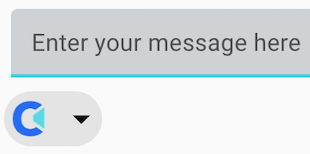
Internal messages can be sent from the team and my inboxes, but they only appear in the relevant my inbox, not team inbox. It's possible to leave notes within the chat, and send attachments via internal chat, but only Admins can delete an internal chat.
It's possible to send internal chats to yourself for note taking. At this time, it's not possible to have group chats.
9. Get an overview from the dashboard
The dashboard provides at-a-glance analytics on messages and conversations, contained on tiles with real time updates:
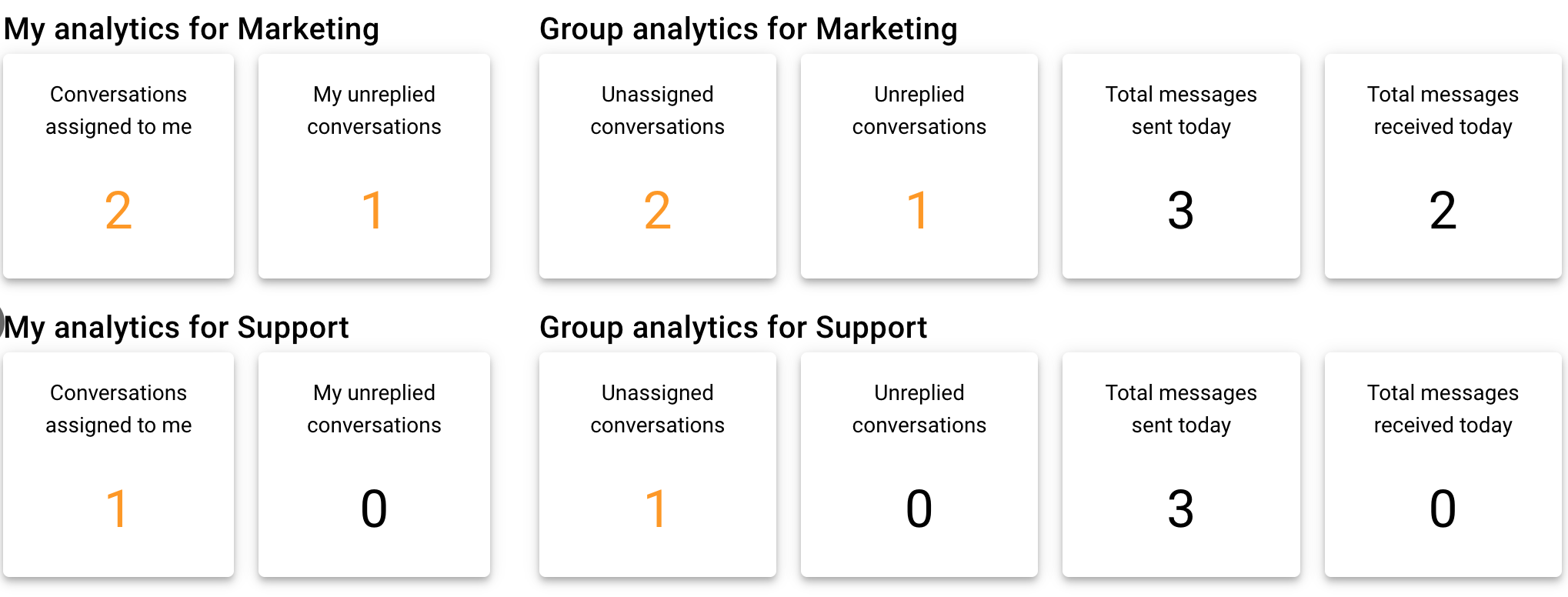
The dashboard is split into two sections: analytics for you, the logged in user, and analytics for the group. All data is viewable by admins and agents.
You can click on the tile and be forwarded to the relevant list of conversations and messages.
Conversations assigned to me shows the number of conversations that you have been assigned to, and are responsible for responding to. This excludes archived conversations.
My unreplied messages shows the number of messages from contacts in your assigned conversations that you have not replied to - action needed :)!
Unread messages are the total number of messages from contacts that you have not read, and includes all conversations (including those you have not been assigned to).
Unassigned conversations is the number of unassigned conversations in the whole group (it's advisable that these conversations are then assigned to a member).
Unreplied messages is the total number of unreplied messages from contacts in that group.