You can send a message to multiple contacts simultaneously by using the broadcast message feature.
When a broadcast message is sent, it does not create a conversation in the conversation list: a conversation is only created if a contact replies.
1. Use cases
Get opt-in from your contacts
You can use broadcast messages as an easy way to let your contacts know that you are using WhatsApp (or text) as a communications channel, and to ask them to opt-in to receiving WhatsApp messages.
The contact can be sent a text broadcast message similar to:
"We are now using WhatsApp as a channel for more direct customer communications. Please respond with Yes if you would like to receive support and marketing messages from us."
A contact opt-in is specifically required for WhatsApp messaging however this also serves the purpose of setting expectations that your customer or client can use WhatsApp to contact you.
This response can be saved as proof of the contact's opt-in for receiving promotional messages for GDPR purposes.
Product and support updates
Similarly, product updates and support announcements can be sent to groups of contacts simultaneously via a broadcast message, making it a very effective and direct way to connect and notify your contacts of new products, special offers etc.
Contacts are then able to respond and create individual conversations with your sales and support teams.
2. Sending a broadcast message via WhatsApp
It's easy to send broadcast messages via WhatsApp. Just follow the following steps, after clicking on the "Create broadcast" button under Broadcasts:
i) Define a name for the broadcast
ii) Select recipients; these can be individual contacts or tags
iii) Choose WhatsApp as the delivery channel
iv) Choose a message template to send.
For sending a welcome message to new contacts, choose the tag "New contacts" in the "Select recipients" section - this preselects those contacts that have not yet been sent a welcome message.
You will then be able to see the contents of the template chosen, and the recipients in the right hand contacts panel:
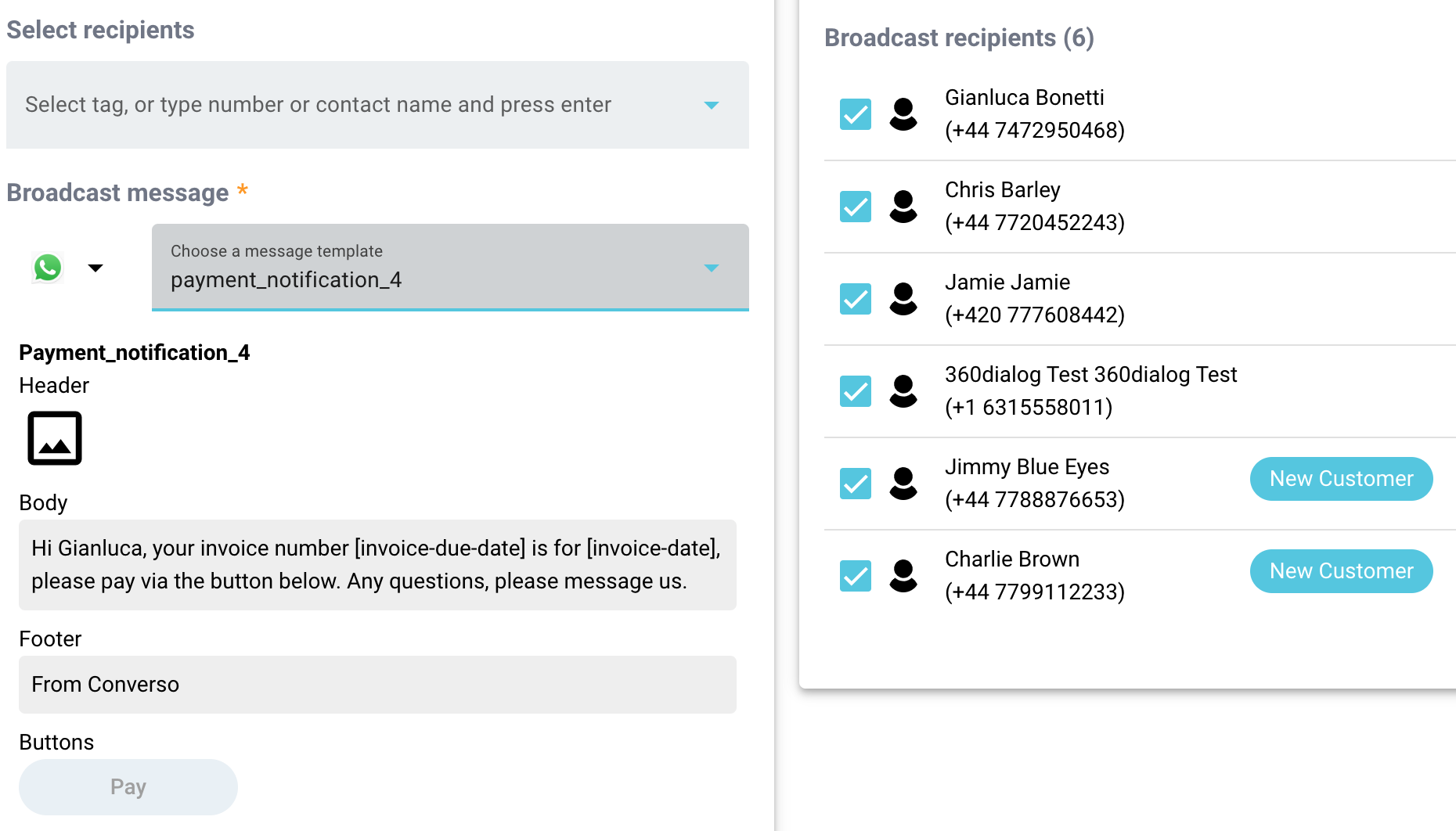
The "New contact" tag is dynamic, and is assigned automatically to new contacts, and is also automatically deleted when a "Welcome message" broadcast is sent to a contact.
You can individually delete contacts from the list in the right hand panel if required.
Just click on the Send button and that's it! You have now sent personalised interactive messages to potentially 1000s of your contacts, in just a few clicks.
3. Sending a broadcast message via text
The process for sending a broadcast text is very similar to WhatsApp.
Sending text broadcast messages can be used as a simple way to obtain opt-in for receiving WhatsApp messages.
First, define a name for the broadcast message and select your recipients:

Then choose text as the delivery channel:
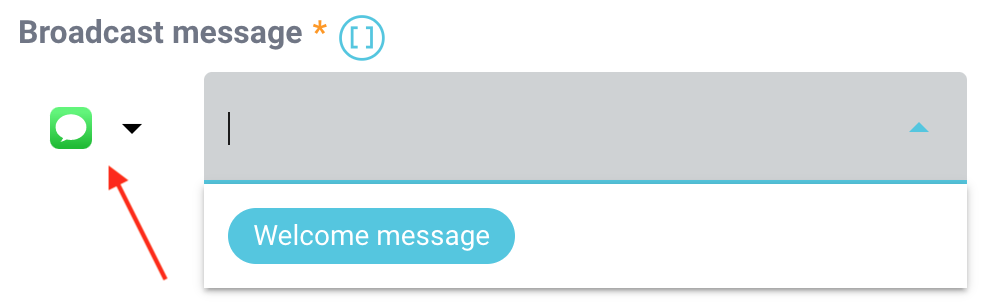
As it's text, you can write your own message without any pre approval required (as with WhatsApp).
To send a welcome message, choose "New contacts" as recipients (this tag is dynamic - please see above). This will pre-select the Welcome message template for text.
With text broadcast messages, you can include placeholders to personalize the message, thus increasing the likelihood of a response:

For an opt-in message for WhatsApp, the message contents could be changed to:
"Hi [contact-name], we're now using WhatsApp for product updates and customer support. If you'd like to receive WhatsApp messages, please just respond with Yes"
For other types of broadcast message, recipients can be selected through the use of other tags (these can be created under Settings > Tags), or as individual contacts.
Once the contact names and tags have been selected, a list of recipients appears on the right hand panel, where individual contacts can be deselected if required.
Make sure you define a broadcast message name and message in order to send the broadcast message.
4. Reporting
Once sent, message responses from contacts to a broadcast message will be displayed in the conversation list.
A list of broadcast messages sent can be found on the main Broadcast page.
Clicking on the entry displays the message contents, the number of messages delivered, the delivery channel, and the number of responses received.

If the broadcast message is sent via WhatsApp, the report will also provide message statuses, such as delivered, read and failed.