The auto responder feature lets you set up auto respond messages to contacts’ inbound messages according to various criteria.
Auto responses are sent via either WhatsApp or text - the delivery channel will be the same as that used by the customer or client that sends the message. So if a customer sends an inbound message via WhatsApp then the response will be via WhatsApp, and the same with text.
You can set up the auto responder under the Admin section of each Group.
To enable each option, just tick the relevant box and click the Save button.
You can personalise the message by adding placements via [ ].
These are described below (more will be added later):
> [contact-firstname] - the contact's first name
> [contact-lastname] - the contact's last name
> [contact-company] - the contact's company name, if given
> [business-name] - the name of your business
1. Auto respond to the first message of a new contact
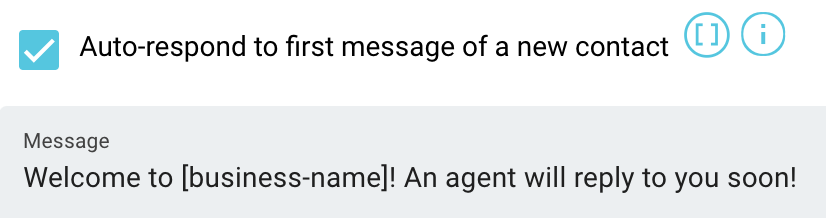
This allows you to define a message that will be sent when a new contact sends their first message to the Group.
If however an outbound message is first sent to a new contact, for instance if they are sent a Broadcast welcome message, and the contact then responds, the auto respond to new contact message will not be sent.
A new contact is defined as a contact whose number is not yet in the system - once a message has been sent, then that contact is an existing contact.
A new contact message will be sent before the other auto response messages are sent.
2. Auto respond to existing contact's message sent out of office hours
You can set up an auto response message to send to an existing contact when they send an inbound message out of office hours (OOH).

To define a whole day as out of office, leave the entry blank for the relevant day:

OOH messages will also be sent in addition to a new conversation auto response (below) when it is part of the same conversation.
If a new contact auto response message (above) has been sent OOH, then no OOH message is sent.
An OOH message will not be sent if first an outbound message is sent OOH by the business eg if OOH starts at 1800 and the business sends a message at 1810, then the next inbound message from the customer will not receive an OOH message.
Only one OOH message is sent per conversation, per day.
3. Auto respond to existing contact's first message of a new conversation sent during office hours

You can set up an auto response to a contact’s first message of a conversation when sent during office hours.
When the contact sends a subsequent message in the conversation but during OOH, then the OOH message (above) is also sent.